Kik Messenger or as it is usually called Kik, is a simple free instant messaging app. It was created by the Canadian company Kik Interactive. Now Kik is available absolutely free of charge on iOS and Android devices. However, Kik is blocked in UAE Dubai and if you are looking for some reliable and secure way to unblock Kik in UAE – you are in the right place.
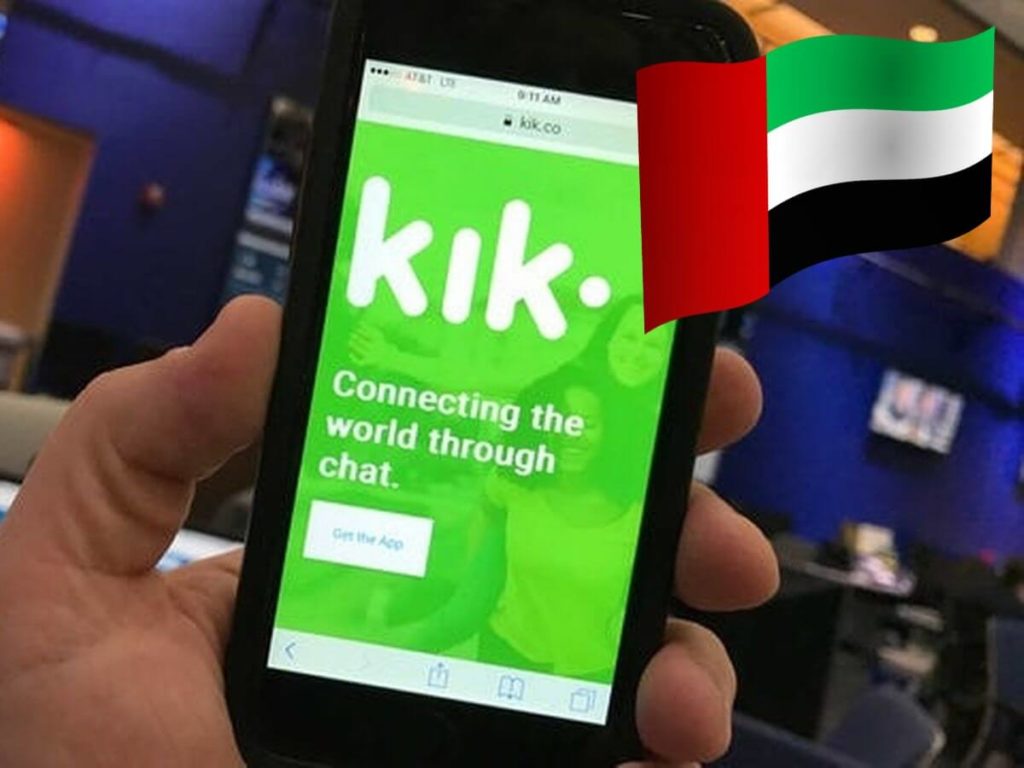
How to Unblock Kik in UAE
There are several ways to use Kik messenger in UAE. All of them are based on masking your IP address. The most reliable option to unblock Kik messenger in the United Arab Emirates is using a secure and invisible tunnel like Silverhanna.
So how to unblock Kik in UAE?
3 Steps to Unblock Kik in UAE Dubai
1. Get your Silverhanna account – you can try for FREE today
2. Setup secure invisible connection – just follow the instructions
3. Connect to one of the reliable remote servers
4. Use Kik Messenger in the UAE without any limits.

If you have any question please contact us.
There are several other services you can try to unblock websites in UAE. Sahrzad and Aeroshield works great for the Middle East.
How to Setup Secure Connection on your iOS device
To setup SSL (SSTP) vpn connection in your iPhone or iPad please follow the next instructions:

1. Install Cisco Anyconnect app from App Store
2. Open Anyconnect app and in Settings section uncheck “Block Untrusted Servers” to allow it.



3. Back to Home, tap Connections -> Add VPN Connection.
4. Enter Description (any name) and Server Address. Tap Save
5. Swipe the AnyConnect VPN switch from OFF to ON and tap Continue

6. Input Username tap Connect, input Password and tap Connect.



7. Wait for the connection.
How to Setup Secure Connection on your Android device
To setup SSL (SSTP) vpn connection in your Android device please follow the next instructions:
Please download and install SSTP VPN client here
Launch “VPN client pro” app on your Android device
1. Tap + icon to add new VPN connection and choose “New SSTP VPN Profile”


2. Input name of the VPN connection (anything you want) and tap “Remote servers”

3. Tap +icon on the bottom

4. Input Server address that you can find in your “VPN account data” letter in the marked field and tap OK button.

5. Server address must be exactly as in your account data (without http://, www or any other symbols)
Click the marked icon on the right upper corner to save the settings.

6. Swipe to the right on the right upper corner to connect to VPN server, input your username and password, tick Save and OK.

7. If everything is OK you will be connected. When you are connected to VPN, you will see an ongoing notification in the Status bar on your Android device.
